Steps for adding team members
- Move your mouse cursor to the left side of the screen for the menu to pop out.
- Scroll down until you see “Team“, click on Team to expand it.
- From there click on “Members“.
You should see a screen similar to the one below:
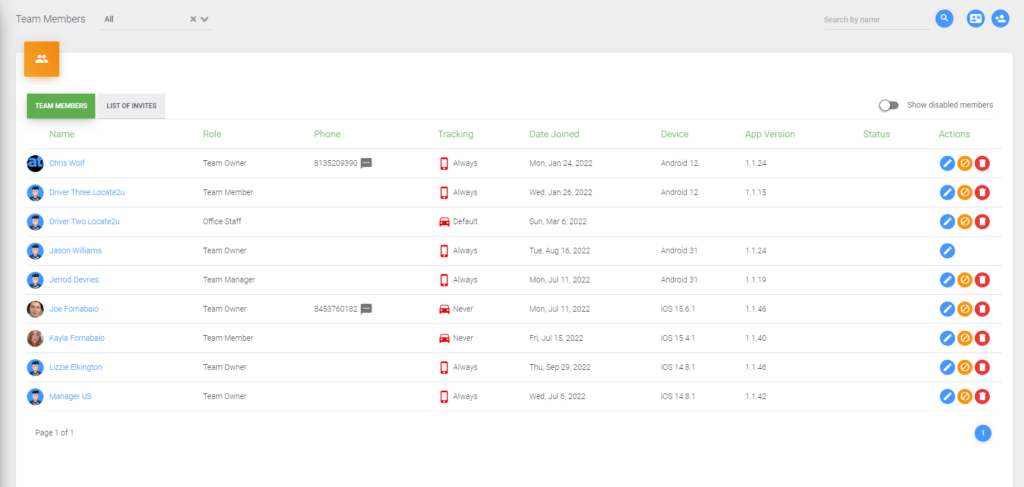
- To add a team member, click on the “Add Member” icon in the top right corner.
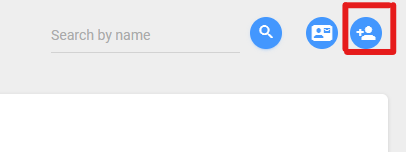
- Once you have clicked the “Add Member“, you will see the screen below:
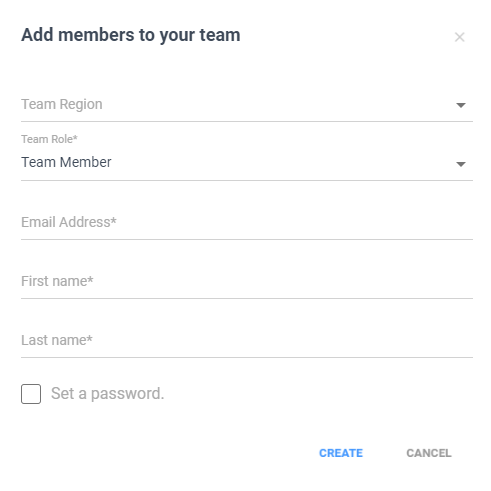
- Enter the information for the team member and click create.
Please note that if you do not set a password for the team member they will be given an auto-generated password.
