Once your email notifications are set up, you will be able to automatically send emails to team members and/or customers. At the moment, the email template that gets sent out is not customizable.
Steps to set up email notifications
- Move your mouse cursor to the left side of the screen for the menu to pop out.
- Scroll down until you see “Team“, click on Team to expand it.
- Scroll down and click on “Settings“.
- From there click on Custom Actions.
You should see a screen similar to the one below:
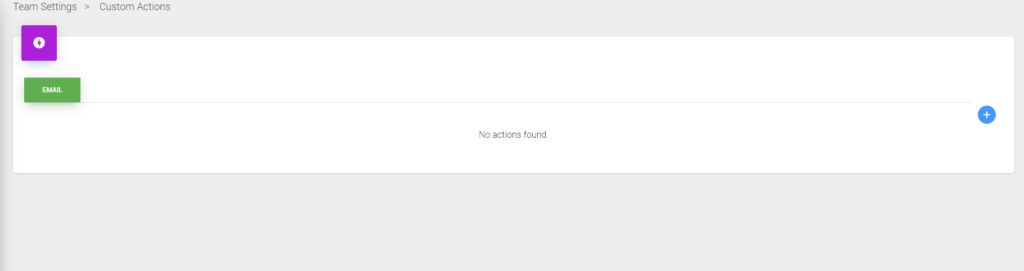
- From here click on the plus icon in the top right corner to create a new custom SMS template.
A window will pop up that will look like the one below:
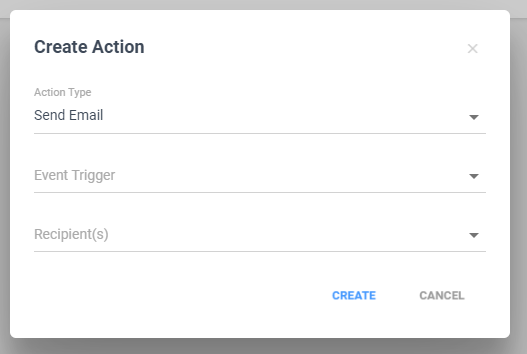
- Next, select the event trigger for the action.
- Lastly, select/enter the email address of your recipient. You are able to enter multiple email addresses by separating them with a comma “,”.
- Then simply press “CREATE“.
